Setting a park position
You can save a custom standby position for SmartBench to go to when you tell it to park. This can help you automatically move the tool aside in between jobs.
< Previous | List | Next >
You will need to have homed SmartBench before you can set the park position. Click here to learn how to do this.
You will set the park position in the PRO app.
To open the PRO app, press the PRO button in the Console lobby.
Set the park position
Navigate to the manual move tab.
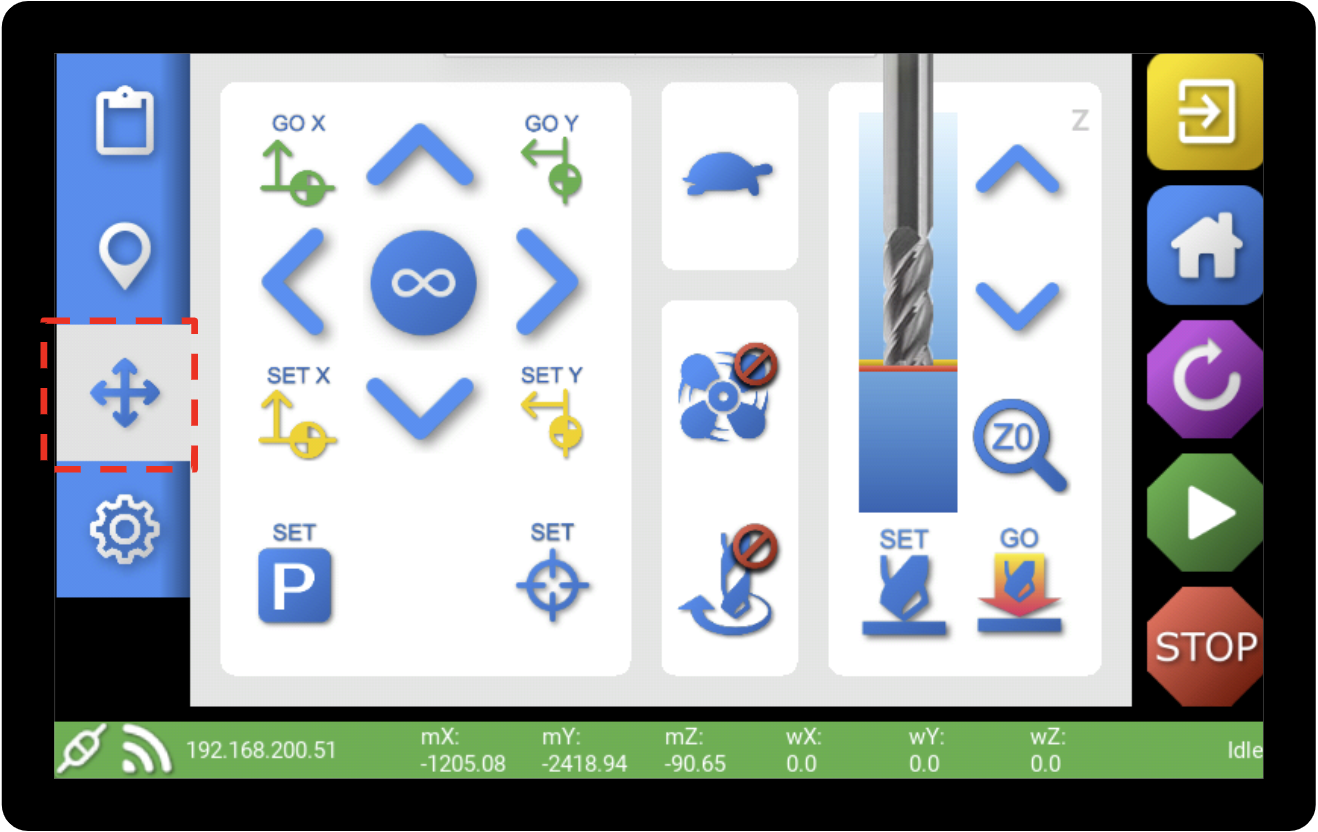
Use the manual move buttons to move SmartBench to the position that you want to set your park position.

Press the “SET P” button to set the park position.

You can also set the park position in the Map tab, using the “set park” button in the bottom left corner of the screen.

Go to the park position
To move SmartBench to the park position, navigate to the Map tab, and press the “GO park” button.

Add the go to the park GCode to your job files
Want SmartBench to move to the park position at the end of a job?
You can add the following GCode to the end of your job files:
|
G0 G53 Z-1.0
G4 P0.1
G28
|
(raise SmartBench in the Z axis)
(brief pause)
(go to park position in the XY)
|
< Previous | List | Next >