This article describes the theory behind using datums with SmartBench.
Introduction
A datum is simply a reference point in 3D space. Datums are found in both:
-
Job files
-
SmartBench’s workspace
SmartBench is able to align these datums to quickly position jobs.

Here’s the basics:
-
Every job file has its own datum, which is set when it is created in the CAD/CAM software. This is fixed within the file.
-
SmartBench also has its own, separate datum which we will call a “working datum”. This working datum can be moved around SmartBench’s available workspace.
When SmartBench loads a job file, it will align the job file’s datum to SmartBench’s own working datum; this is how the job file gets positioned.
When SmartBench’s working datum is repositioned, the job file is repositioned with it.
The image below illustrates how SmartBench aligns these datums to position a job.
A: Job file and job file datum
B: SmartBench’s working datum
C: SmartBench aligns both datums to position the job

Job file datum
The datum in the job file, set during the CAD/CAM phase, needs to be defined in all three axes: X, Y and Z. Once defined, the job file datum remains fixed after the file has been exported.
To illustrate this, we’ll use an example project.
An example CAD/CAM project
In this example, we have a stock piece of material, aligned with the XY plane, which we want to cut 2 circles from. Here is the concept:
D: Stock material
E: Circular parts

Defining the datum in the CAD/CAM stage
Now we’ll define a datum using the tools in the CAD/CAM software. In this example, we’ll position our datum to be at the bottom left corner of the stock material, on the top surface.
The datum is illustrated as a large target, but it is representing the exact corner point.
F: Job file datum

Once the datum has been set, and the project has been fully defined in the CAD/CAM software, we’ll export the job into a file.
|

|
Once the job file has been exported, this information cannot be changed:
|
When we import the job file into SmartBench, SmartBench will use this datum to position the job in SmartBench’s workspace.
SmartBench’s working datum
The yellow box below represents SmartBench’s working volume, or workspace. SmartBench can set its working datum anywhere within this workspace.

SmartBench’s working datum is set in two stages:
SmartBench’s working datum in the XY plane
The diagram below shows SmartBench’s working datum in the XY plane.
G: SmartBench’s workspace in the XY plane
H: SmartBench’s working datum
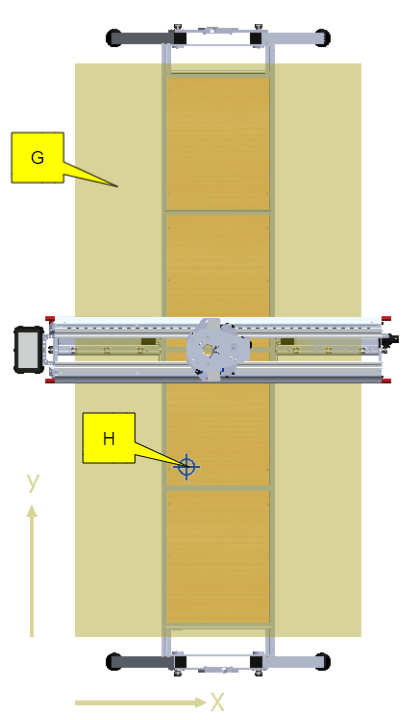
When you load a job on SmartBench, SmartBench automatically positions it by aligning the job file datum with SmartBench’s working datum.
J: The job file is positioned, with its datum aligned to SmartBench’s working datum.

SmartBench’s working datum can move anywhere within the workspace, and the job file will follow.
|

|
You need to position SmartBench’s working datum such that the job file lands completely inside SmartBench’s workspace!
|

SmartBench’s working datum in the Z axis
Looking at the end view of SmartBench, we can see the height of SmartBench’s workspace (the Z axis) and the position of SmartBench’s working datum within SmartBench’s workspace.
K: SmartBench’s workspace in the Z axis
L: SmartBench’s working datum

When you load a job on SmartBench, SmartBench automatically positions it by aligning the job file datum with SmartBench’s working datum.
N: The job is file positioned, with its datum aligned to SmartBench’s working datum.
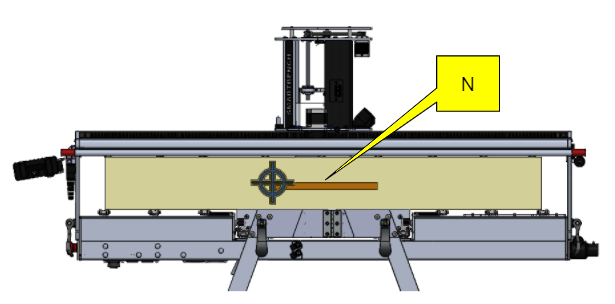
|

|
You need to position SmartBench’s working datum such that the job file lands completely inside SmartBench’s workspace!
|
M: Job file correctly positioned - here the stock has space underneath it for a spoil board.

P: Job file correctly positioned - here the stock is placed directly on the bed.

Q: Job file incorrectly positioned - the job runs into the machine bed!
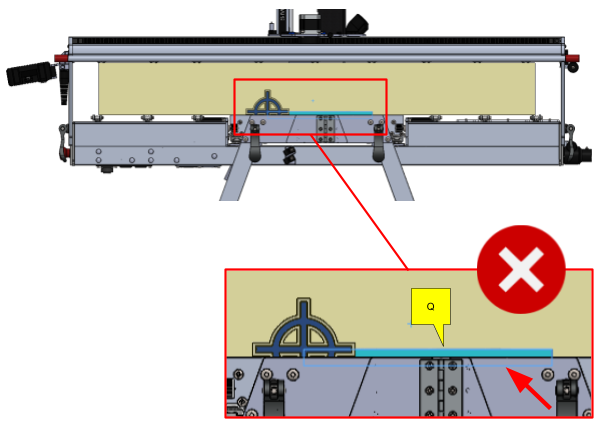
What next…
That’s it. Now your job file is fully positioned in the X, Y and Z axes, and SmartBench now knows where to start work 🙂.
Useful datum knowledge
Can SmartBench’s working datum be repositioned after setting it?
Yes. SmartBench’s working datum can be repositioned as many times as you like, until you are satisfied that the job file is in the right place.
Can a job file datum be changed within the job file?
No. Once the CAD/CAM software exports the job file with its datum, the datum remains with the job file fixed in its relative space. The only option is to re-export a new job file from the CAD/CAM, with the job file datum in the new preferred position.
Can the job file be rotated once it’s positioned on SmartBench?
No. The job file has to be oriented with SmartBench’s axes in mind during the CAD/CAM design phase.
Will the datums be saved?
Yes, both datums will be saved in their respective environments, and therefore positions will not be lost.
Job file datums
Once job files have been exported from CAD, the job file datums cannot be changed and will be saved with the file.
SmartBench datums
SmartBench datums will be saved every time they are set. They will persist even between power cycles.
|

|
SmartBench’s working datum is saved in the Z Head electronics, not the Console.
|
< Previous | List | Next >