This article will take you through a checklist for setting up your job, and then show you how to start a job.
Setting up your job
Before you start a job, you will need to have homed your machine, loaded your material, loaded your tools, and gone through the following steps:
- Transfer a file to SmartBench
- Open and check your file
- Set your X-Y datum
- Set your Z datum
If you have not already carried out these steps on your console, click here to go to the beginning of this section.
Starting your job
When you are ready, press the play button on the far right of the console to start your job.

You will be asked if you would like to lift the Z axis if the job is paused or stopped. Lifting the Z axis will allow access to remove your spindle or CNC Stylus.
This can be useful for clearing blockages and avoiding burn marks.
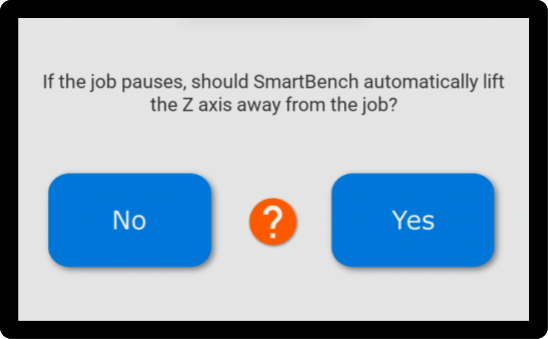
We recommend choosing “Yes” for most tools. This can be especially useful if:
- You need to change a tool in the middle of a job.
- You need to check brushes during a job.
- You want the tool to pull out of the job in the event of an alarm or emergency stop.
You may want to say “No” if you are using an undercut router bit.

SmartBench will show you a safety warning. Please read this carefully, and press “I understand” to confirm that you understand the risks, and have taken appropriate safety precautions.
Click here to learn more about SmartBench safety.

You are ready to start your job, press “Go”!

Click here to go to the next section on pausing the job.
Click here to go to the previous section on setting the Z datum.
If this did not resolve your issue, please submit a support ticket.