This article will give you a quick overview of what you should do to set up your console for the first time.
< Previous | List | Next >
Setting up your network
If you want to transfer cut files and download software updates via your wifi network, the first thing you should do is connect to your network using the Wifi App.
If you are connecting SmartBench to an Apple iPhone hotspot, you will need to follow a slightly different set of instructions to connect to your iPhone for the first time.
Click here to learn how to connect to an ordinary wireless network, including Android hotspots.
Click here to learn how to connect to an Apple iPhone hotspot.
Click here if you need to look up your country code, which you will need when you set up your network.
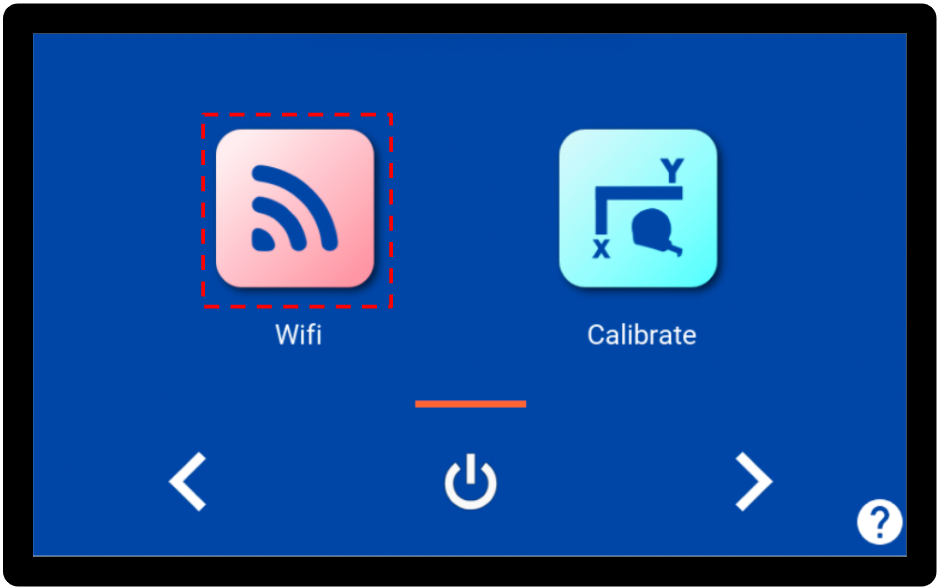
Doing a software update
We regularly release new software updates, which means that there may already be a new update available when you set up SmartBench for the first time.
It is important that you keep SmartBench up to date in order to get the latest features and bug fixes.
Click here to learn more about how to check if there is a new update available.
Click here to learn more about downloading a software update if your SmartBench is connected to wifi.
Click here to learn more about how to download a software update using your computer and a USB stick.

Click here for a quick overview of the apps on the SmartBench console.
< Previous | List | Next >